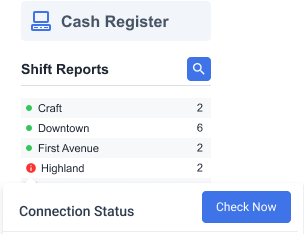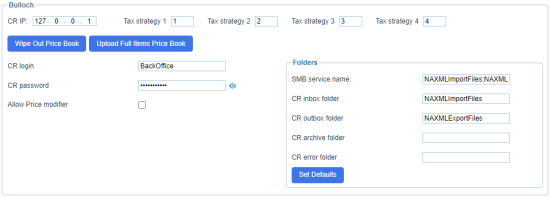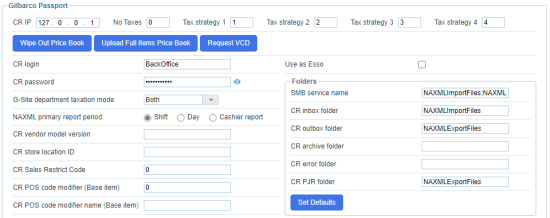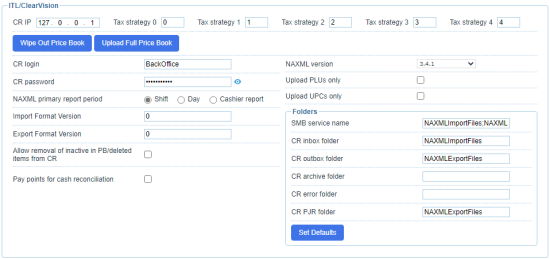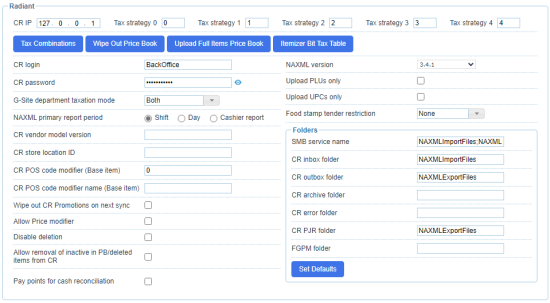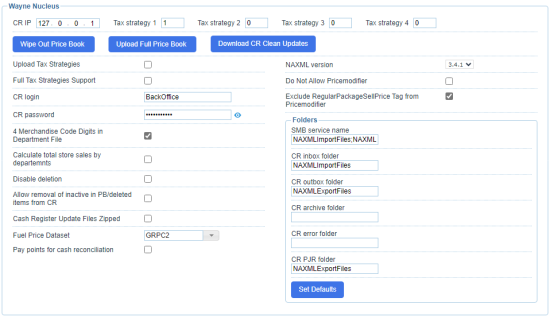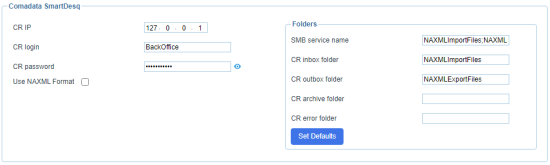This status arises if the path to the shared folders have not been specified or is specified incorrectly.
Which cash registers may encounter this issue?
This issue may occur with the following cash register brands and models:
- Bulloch
- BT9000
- BT9000(PC)
- Esso
- Touch
- Gilbarco Passport
- ITL ClearVision
- Radiant
- Wayne Nucleus NAXML_PDI
- Comdata SmartDESQ
Severity
The period when the Issue status changes to the Offline status depends on the cash register brands and models.
|
Cash register |
Status changes to red alert if this issue persists beyond... |
|
Gilbarco Passport |
24 hours |
|
Other |
48 hours |
How to resolve this issue?
Before checking the folders path in CStoreOffice®, contact support of your cash register manufacturer to make sure you have access to the folders your cash register shares.
If you have access to the shared folders of your cash register, follow these steps:
- In the main menu, select Data Entry > Dashboard.
- Scroll down to the Station Options section and click Cash Register.
- Select Advanced in the upper left part of the page to switch to advanced settings of your cash register.
- Depending on the cash register selected in CR brand list, specify the path to the folders according to the recommendations below.
- Scroll back to the top of the page and click Save button to apply new station settings.
- Return to CStoreOffice® home page, point to the red connection status icon and click Check Now button in the popup.